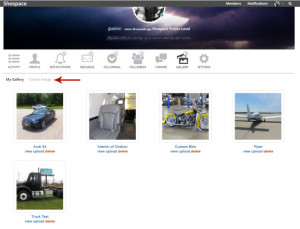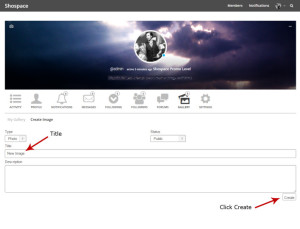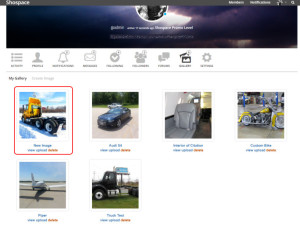Have questions? Look through our FAQ’s and Tutorial Tabs before you submit a Help Ticket!
Creating a 360 degree image is simple! Follow the guide below.
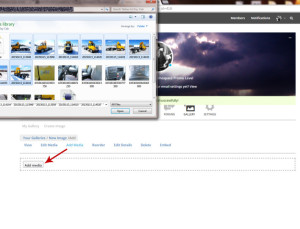
Step 3: Click “Add Media” and select the images you want to use to create your new 360 degree image then click Open. You can also select them and then drag them down into the Add Media box.
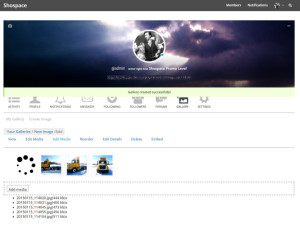
Step 4: You really have nothing to do during step 4. Just sit back and relax as the images are being uploaded, resized, optimized and stitched together by our software!
Email notifications are set to be on by default. If you want to change your notification settings follow these quick steps.
- Click the Settings button in the navigation bar at the top right of your screen. (This link can also be found in the quick navigation just under your cover photo section)
- Click the “Email” option in your settings page.
- Check the No options for each area you wish to turn the notifications off.
- Click “Save Changes”
Still Need Help?
If you can’t find what you’re looking for above, send in a support ticket and we will work on finding a solution to your problem.